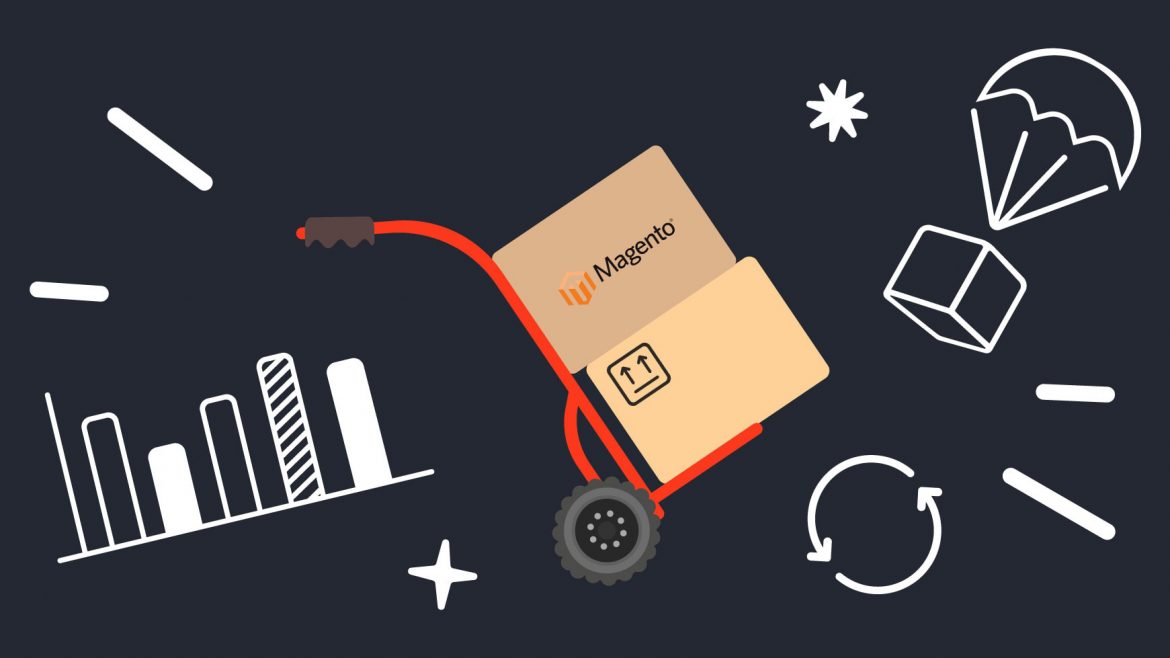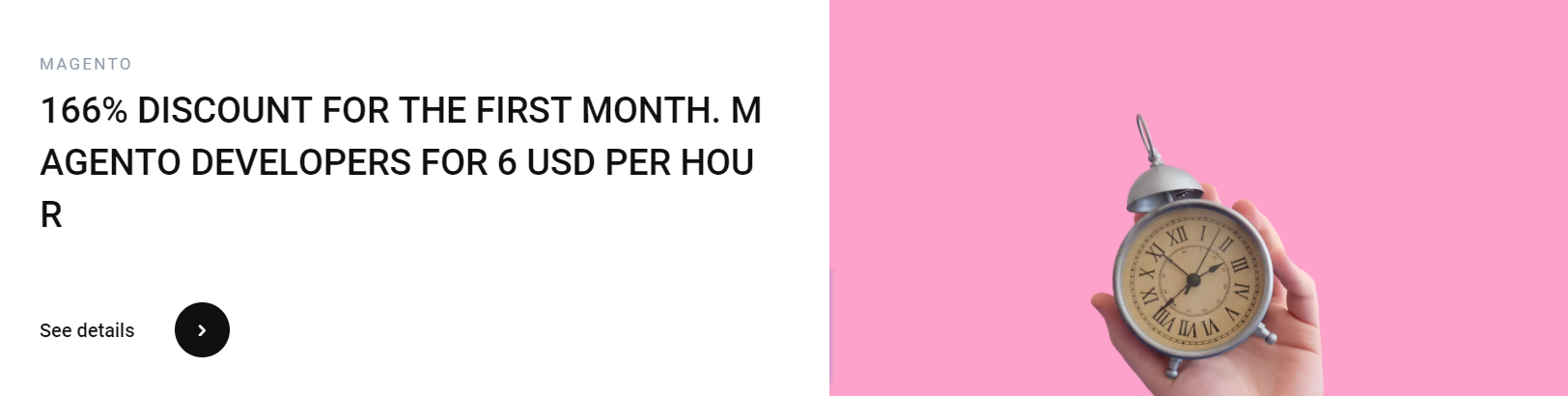One of the features of Magento 2 inventory management is the ability to manage all the items in your store. You can enter the name of the warehouse and choose a source from which the inventory can be drawn. You can also add new sources to the system. Here’s how to do it. Once you’ve added the sources, you need to configure the system to manage the inventory. This process can take some time, so make sure you have patience and know what you’re doing.
Configuring Magento 2 inventory management
When you are using the Enterprise edition of Magento, you can configure your inventory
management settings to enable asynchronous updates. To do this, you need to click the
Catalog tab and then expand the Inventory menu. Here you will find the Stock Options and
Product Stock Options sections. You can configure each field individually, or leave default
values for all fields. To enable asynchronous updates, select Yes in the field below. After
that, click on Advanced.
Once you have completed these steps, save your configuration. The next step is to configure
notifications for out of stock items. These notifications will let your customers know when an
item is about to be out of stock. You can also configure the system to automatically return
items that have been cancelled back into stock when they have not been sold. You can also
configure Magento to automatically return items that have been returned as credit memos.
Make sure to take advantage of these features to keep your inventory in stock at all times.
After you’ve selected the default values, configure your inventory management settings. You
can choose to display an ‘Out of Stock’ message for customers when a certain quantity is
available. You can also choose to display an actual number of products in stock. If you’re
unsure about how to configure these options, check out the documentation provided by the
Magento developer. There are lots of resources available for configuring inventory settings in
Magento 2.
Once you have chosen the stock source you want, you can assign it to the website you wish
to sell to. You can create more than one source to distribute your products, too. Then, you
can assign each stock to a different website. You can edit or create new stocks by using the
STORES section. Once you’ve added your new sources, you need to assign them to the
appropriate stocks. Do not forget to save your changes after making any changes.
Regardless of the size of your store, inventory management is an essential component of
any eCommerce site. With proper inventory management, you can lower your operating
costs, improve sales revenue, and satisfy your customers. You can configure your inventory
management settings to optimize both the efficiency and accuracy of your website’s stock
control. You’ll be happy you did. So, take a few minutes to learn how to configure Magento 2
inventory management and get the most out of your online store.
There are several inventory management extensions available for Magento. For example,
the Advanced Inventory module for Magento 2 adds Inventory Management options to your
product catalog. This extension costs EUR220 and is compatible with Magento 2.2, 2.3, and
2.4. This extension also enables you to associate warehouses with your Magento website for
dispatch. It also allows you to import CSV files with product barcodes for faster order
fulfillment. Using the Advanced Inventory extension, you can optimize your omnichannel
strategy.
Adding new sources to Magento 2 inventory management
Adding new sources is an easy way to expand the available inventory on your store. Each
source is a physical location that contains inventory and is available for purchase. By default,
a single source is assigned to all products, but if you need more than one source, you can
add more than one. To add a new source, you must first login to your backend and navigate
to STORES > Inventory Sources.
The Sources section of the advanced inventory card shows all of the products in stock. The
product information includes quantity, stock status, and more. There are also several options
to modify the quantity of products in stock. For instance, you can choose to display stock as
a percentage of the total number of items in stock, or as an amount that can be added to an
order. The Allowable Quantity settings allow you to limit the number of high-demand items
you add to an order. These settings can be found in the Stores > Configuration > Catalog>
Inventory.
Adding new sources to Magento 2 inventory management can have a positive or negative
effect on your website’s performance. By adding a new source, you can eliminate the
negative effect of a product going out of stock. However, the new source will require
additional computing power and more time to process. Using the Multi Source Inventory
module can enhance performance for your store. And with the new multi-source inventory
feature, you can customize the source selection algorithm to suit your specific needs.
One of the most helpful tools for managing inventory is Magento 2 Multi Source Inventory. It
allows you to keep track of inventory levels across your different sources and auto-suggests
the most appropriate warehouse for shipping. It is available for free from Magento. You can
also download a free trial version and see how it works. You can get a free trial version of
Store Manager to see how it works for your store.
Multi-source inventory is a fantastic way to manage your inventory. The best part about it is
that Magento allows you to add as many sources as you like. You can create stock for your
different locations, websites, and warehouses using this new feature. And since you don’t
have to worry about importing products, you can manage multiple sources with ease. Once
you’ve created your multi-source inventory, you’ll have the ability to manage your inventory
from anywhere.
The Community edition of Magento 2 will be available by the end of this year. However, if
you want to make use of the features now, you can also download third-party extensions to
make use of them. These extensions are more comprehensive than Magento 2 MSI. And if
you’re looking for a multi-source inventory module that integrates with multiple warehouses,
Advanced Inventory by Wyomind is a great choice.

Learning curve of Magento 2 inventory management
There are many benefits to using Magento 2 inventory management. One of them is its
ability to speed up stock management processes. It also lets you mass-assign values to
many products at once, resize images automatically, and create product templates. It also
supports developer-provided extensions that help you optimize shipping costs and locations.
In short, Magento inventory management will make your life easier. It’s easy to use and
requires very little technical expertise.
The first benefit to Magento 2 inventory management is its ability to manage all inventory at
once. This can be beneficial for ecommerce businesses that don’t have a lot of sales
channels. The other advantage is that it lets you download a CVS version of your inventory
reports. This can save you a great deal of time if you don’t sell the same item over again.
With the ability to export inventory data, Magento 2 inventory management is a must-have
for ecommerce businesses.
Another advantage to Magento is its backend interface. The user-friendly interface is easy to
navigate, and it gives you great previews of analytics, listings, and sales. The platform is
also very searchable, and you can type any term into any search box to get related results.
The backend interface is similar to WordPress, which makes it very familiar to many users.
The learning curve for this platform is low, but it is worth it in the long run.
Using Magento 2 inventory management can be a great way to streamline your business
processes. The platform is extremely versatile and has a number of admin tools that can
make your life easier. The admin panel allows you to manage various business processes
from creating orders to tracking product inventory. There are also built-in marketing and
shopping cart tools. You can also integrate social media and IoT channels to promote your
products. Lastly, Magento has a built-in blogging platform that makes it possible to use the
platform as a blog.
You’ll want to choose a platform that’s easy to use, and Magento allows you to personalize
your products. You can create virtual, downloadable, and other types of products. And once
you’ve established your store, you can start customizing the design and inventory
management. With the right tools and a great developer, you can have a successful online
store without any problems. And if you’re new to the world of e-commerce, Magento can
make things easier for you.