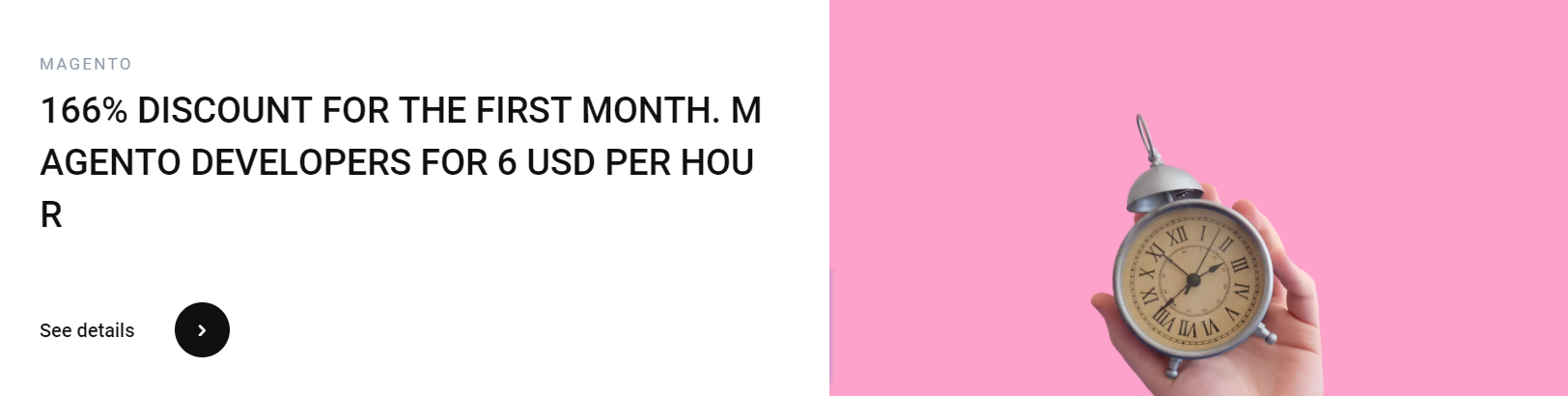Managing your inventory is important if you are selling products on a website. Magento 2 provides a lot of great features that can help you keep track of your inventory. These features include custom conditions, warehouses, reports, and exports.

Set minimum and maximum quantity
Using the Magento 2 inventory management system, a merchant can set a minimum and maximum quantity for an item. These settings can also be used to define backorder handling. They are also a good way to limit the number of high-demand items in a single order.
The aforementioned qty for an item’s status to be out of stock is automatically set to “0”. You
can manually change this setting, though. If you have a lot of items in stock, you can
manually set this to “higher” numbers. This will make it easier for the system to determine
how much inventory is needed to keep a product in stock.
The system will also let you set the maximum quantity allowed in a shopping cart. You can
specify this number for each customer group or for all customers.
You can also add a negative quantity to the product’s salable quantity. This is useful for
backorders, when the customer needs to purchase an item that is out of stock. It’s also good
for showing how much inventory is available in a particular store.
The Advanced Inventory Card in the Stores page allows you to see all your products and
their availability status. You can also configure the multi-address description message that
displays in the shopping cart.
The system will also let you set up the Out-of-Stock Threshold, which will give you a way to
determine how much inventory you need to keep in stock. It’s also a good idea to set up a
Notify for Quantity Below that will inform your customers if an item is out of stock. It also
enables you to create an RSS feed that will alert subscribers to the item’s availability.
Manage warehouses
Managing warehouses in Magento 2 inventory management is not easy. It requires a high level of technical expertise and experience. But, with the help of the Warehouse Management System (WMS) Mobile App, you can manage warehouses in Magento 2.
This application allows you to assign products to warehouses, as well as to change the quantities of products in the grid. It can also provide you with email notifications for low stock items. This module also lets you assign items from multiple warehouses to one order.It also helps you to split inventory among distribution centers. You can customize shipping
rates and assign products to warehouses based on their priority. You can also create rules to
choose warehouses based on their location or product type. This extension is fully supported
by the API.
You can also manage warehouses in Magento 2 inventory management from the product
grid. The Customizable Options section displays the available quantities of product in each
warehouse. You can edit the stock for each product by clicking on the row. You can also
reset the product’s location or totes barcode.
You can also manage warehouses in the WMS Mobile App by editing the product info in
bulk. You can also assign staff and assign products to warehouses. You can also change the
warehouse codes and enable or disable warehouses.
The Magento Inventory Management extension allows you to set the algorithm for choosing
the warehouse. You can also customize the warehouse’s round-off value in km. You can also
set the number of rows and columns in the warehouse. You can also add email addresses to
receive low stock notifications. You can also enable a new feature that automatically selects
the warehouse based on predefined criteria.

Create a custom condition
Using the MSI Stock Status extension, you can add a custom condition for Magento 2 inventory management. It can be configured to display stock status messages in various places. The stock status messages can be displayed based on a product’s quantity and the selected attributes. You can also add fixed texts or placeholders to your custom condition.
The MSI Stock Status extension is very easy to use and allows you to configure stock status
messages at different levels. You can choose to display a stock status message in your
homepage, on the product page, or in a column of your website. The custom stock status
messages can be written in CSS, HTML, or PHP.
The MSI Stock Status extension has a handy grid on the front-end product page. You can
add sources, source descriptions, and geographical coordinates to the grid. You can also
add new sources and assign sources to groups. You can configure the grid to display
different sources at different levels, so you can always know what is available at each level.
You can also add a custom condition for Magento 2 inventory management to display a
message on the product page, which is the same as the MSI Stock Status extension. For
example, you can add a text message describing the stock status, and display it on the
homepage or in a column of your website. You can also add a custom image, which is a nice
way to display a visual stock status. You can upload an image or icon using the standard
upload window, or you can drag and drop it into the grid.
Using the MSI Stock Status extension, your inventory management is easier than ever. The
module makes it easy to add sources, add new sources, and manage sources.
Export data to csv or xls
Using the Import Module in Magento 2 allows you to download a variety of data, including products, orders, and inventory quantities. There are several steps involved to get your data exported in a format that’s convenient to you.
The Export Products extension makes the data retrieval process easier. It allows you to add
fields to entities, track export stages, and transfer data to other systems. It also supports six
different formats.
The Improved Import & Export extension enables you to automate the process of importing
data from various sources. It supports a variety of different formats including XML, JSON,
and XLSX files. It also uses triggers to launch data transfers at a scheduled time. This
makes it easy to integrate complex integrations into your system.
One of the best features of the Flow import function is that it can handle any data, including
columns. It even lets you import custom CSVs. It can be used to import product data from
different sources, such as CMS pages or other systems. It’s also easy to configure. You can
even use the extension to trigger campaigns based on offline channels.
The Magento 2 Inventory Report by BSS is a great tool for tracking the flow of your
inventory. The report displays inventory movement information in a grid. The report also
allows you to track your product flow.
The Exports Module Admin can use the data to trigger campaigns on offline channels or
enrich data from existing platforms. It also has the ability to trigger campaigns based on
time. You can also trigger campaigns based on event timestamps. You can also export your
data to other systems, such as a spreadsheet.

Create a report
Using inventory reports in Magento 2 is a great way to keep track of your inventory. It also gives you a clear idea of your supply chain. This helps you make better business decisions and keep a tab on the demand for your products.
Having an accurate inventory level can help you identify issues fast. It can also help you
avoid over ordering dead stock. You can also use product performance reports to support
your marketing activities.
Magento 2 inventory reports can be exported in CSV and XML format. These reports provide
a thorough overview of your products, orders, and customers. They can be exported in a few
clicks, making them easy to use. You can also check quantity change inventory reports after
a purchase.
In addition to these reports, Magento 2 also offers sales reports. These reports provide the
most important statistics for merchants. They include the total number of orders, the average
order amount, and the total number of views. You can also view product reviews and
downloads.
The reports can also be filtered by order status and order creation date. You can also check
the total number of invoices and the total amount refunded. You can also see the name of
the product and the SKU.
You can also create a low stock report that will tell you which products have low inventory.
This is important as it helps you identify the most profitable and fastest-selling items.